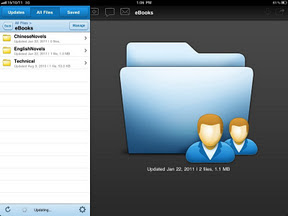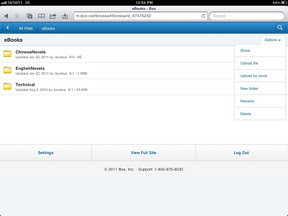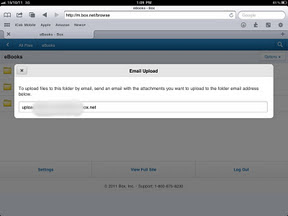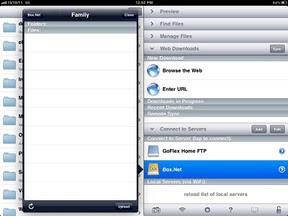The hottest Tech news yesterday must be the offering of free 50GB storage for
box.net iPhone/iPad users.

I guess that's a competitive move by box.net to compete with iCloud.
So, now you happily dash to the App Store to download the official Box.Net app only to find out that there's no way to upload file using the app. Only download is supported.
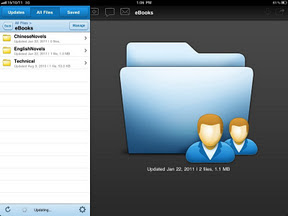
Well, all is not lost.
I've been a Box.net user for more than a year now, and I've never use the official app to do uploading and downloading of files.
Here's how and what I do to upload and download files.
Method 1: Uploading using email attachmentFor every folder created in box.net, a designated email address is created.
Any attachment like jpg, doc files attached to an email sent to this email address will be uploaded to the corresponding box.net folder! Ingenious!
However, note that this is potentially unsecured as you don't need any login to use this method.
To find out this designated email address, just visit box.net in your safari app on your iPhone or iPad.
Click on your folder of interest, and then click the Options drop-down on the upper right corner. (see the diagram below).
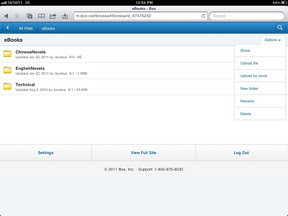
Next click on the "Upload by email". The designated email address will be shown:
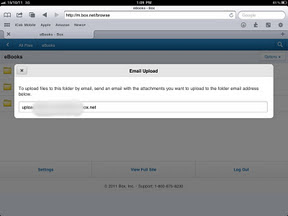
This will be the email address to email to for your attachment upload.
Method 2: Using an app with Box.Net IntegrationA better way, which is my preferred way is to use a file/folder management app with Box.net integration.
I'm using the excellent Good Reader app.
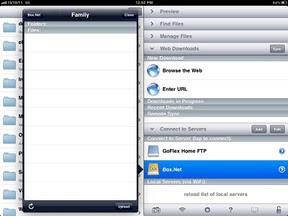
Once connected to your Box.net account, all the folders in your Box account will be displayed in Good Reader.
From there, you can download file, create folder, upload file from/to your 50GB storage!
One catch here: as iOS only allow app to access the Photo Library and the Documents(invisible to user) subfolder in the app folder itself, the files to be uploaded can only be picked from this folder. To put in files in this folder, you can use the PC iTunes file transfer or "Open In Good Reader" shortcut in other apps that supports the "Open In" shortcut.
Method 3: Buy an Android device, which supports file uploadThis is the option I least recommend!
I wouldn't want to sacrifice a better user experience iOS for this feature.
There you have it!
A whopping 50GB cloud storage at your disposal!
- Posted using BlogPress from my iPad -